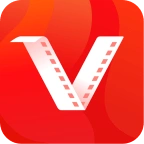Vidmate App FAQs
Find instant answers to all your Vidmate questions. From installation to troubleshooting, we’ve got you covered with comprehensive solutions.
Vidmate FAQs Browse by Category
Select a category below to find specific answers or scroll down to browse all frequently asked questions.
Installation & Setup
Download, installation process, system requirements
12 QuestionsSafety & Security
Security concerns, virus protection, privacy
8 QuestionsFeatures & Usage
App features, video quality, supported platforms
15 QuestionsTroubleshooting
Common issues, error fixes, performance problems
10 QuestionsTechnical Support
Updates, compatibility, advanced settings
7 QuestionsGeneral Questions
About Vidmate, legal concerns, alternatives
8 QuestionsInstallation & Setup
Everything you need to know about downloading and installing Vidmate
How do I download Vidmate App safely?
To download Vidmate safely:
- Visit our official website Vidmatea.com
- Click the main download button on our homepage
- Ensure you’re downloading from secure HTTPS links
- Verify the file size is around 29.5MB
- Check that the file name contains “Vidmate” and version number
Never download from unknown third-party sites as they may contain malware or modified versions.
What are the system requirements for Vidmate App?
Minimum Requirements:
- Android 5.0 (API level 21) or higher
- 2GB RAM minimum
- 100MB free storage for app installation
- Stable internet connection
Recommended:
- Android 8.0 or newer
- 4GB RAM or more
- 5GB+ free storage for downloaded videos
- WiFi connection for large downloads
How to enable Unknown Sources on Android?
For Android 8.0 and newer:
- Go to Settings > Apps & notifications
- Select Special app access
- Choose “Install unknown apps”
- Select your browser or file manager
- Enable “Allow from this source”
For older Android versions:
- Go to Settings > Security
- Enable “Unknown sources” checkbox
- Confirm by tapping “OK”
Why can’t I install Vidmate App on my phone?
Common installation issues and solutions:
- Unknown Sources disabled: Enable installation from unknown sources in settings
- Insufficient storage: Free up at least 500MB space
- Corrupted download: Re-download the APK file
- Conflicting app: Uninstall any existing Vidmate version first
- Android version too old: Update to Android 5.0 or newer
If problems persist, try restarting your device and downloading from our official website.
Do I need to uninstall old Vidmate before installing new version?
For most updates, you don’t need to uninstall the old version. However, we recommend uninstalling if:
- You’re experiencing installation errors
- Upgrading from a very old version (2+ years)
- Installing from a different source
- App is not working properly
Note: Uninstalling will remove all your download history and settings. Your downloaded videos will remain in your device storage.
Safety & Security
Your security and privacy questions answered
Is Vidmate safe to download and use?
Yes, Vidmate is completely safe when downloaded from official sources like our website. Here’s why:
- Virus-free guarantee: Every APK is scanned with multiple antivirus engines
- Digital signature verification: Original developer signatures intact
- SSL-encrypted downloads: Secure transmission from our servers
- No malware: Regular security audits by cybersecurity experts
- User verification: Millions of downloads without security issues
Always download from Vidmatea.com to ensure you get the authentic, safe version.
Why do antivirus programs sometimes flag Vidmate?
Some antivirus programs may show false positives for these reasons:
- APK source detection: Apps not from Google Play Store are flagged automatically
- Download functionality: Video downloading features trigger security algorithms
- Internet permissions: Required permissions for downloading may seem suspicious
- Heuristic analysis: Behavior-based scanning may misidentify legitimate functions
These are false positives. Our APK passes VirusTotal scans with 40+ antivirus engines. You can safely whitelist Vidmate in your antivirus settings.
What permissions does Vidmate require and why?
Vidmate requires these permissions for proper functionality:
- Internet access: To browse and download videos
- Storage access: To save downloaded files to your device
- Network state: To check connection quality for optimal downloads
- Install packages: For app updates (optional)
- Wake lock: To keep downloads running in background
All permissions are standard for download apps and used only for intended features. No personal data is collected or shared.
Does Vidmate collect my personal data?
Vidmate has a strict privacy policy regarding data collection:
- No personal information: We don’t collect names, emails, or phone numbers
- No download history tracking: Your download activity stays private
- No location data: GPS or location services are not used
- No contact access: Your contacts remain private
- Anonymous usage data only: Basic app performance metrics for improvements
All data remains on your device. Read our complete Privacy Policy for full details.
Features & Usage
Learn about Vidmate’s powerful features and how to use them
Which video websites does Vidmate support?
Vidmate supports 1000+ websites including:
- Major platforms: YouTube, Facebook, Instagram, TikTok, Twitter
- Video sites: Dailymotion, Vimeo, Metacafe, LiveLeak
- Social media: WhatsApp Status, Snapchat, Pinterest
- Regional platforms: Hotstar, Zee5, SonyLIV, MX Player
- International: Bilibili, Youku, Nico Video, FC2
The supported sites list is regularly updated. If a site isn’t supported, you can request it through our contact form.
What video qualities can I download with Vidmate?
Vidmate offers multiple quality options:
- 4K Ultra HD: 2160p (3840×2160) – Best quality available
- Full HD: 1080p (1920×1080) – High definition
- HD: 720p (1280×720) – Standard high definition
- SD: 480p, 360p, 240p – Lower quality, smaller file sizes
- Audio only: MP3, AAC, M4A formats
Available qualities depend on the source video. Choose lower quality to save storage space and download faster on slower connections.
How do I download videos using Vidmate?
Downloading videos with Vidmate is simple:
- Method 1 – In-app browser: Open Vidmate → Browse to video site → Play video → Tap download
- Method 2 – Copy URL: Copy video URL → Open Vidmate → Paste in search → Select quality → Download
- Method 3 – Share: Use “Share” button on any app → Select Vidmate → Choose quality
Downloads will be saved to your chosen folder (usually Downloads/Vidmate). You can change the download location in settings.
Can I download entire playlists or channels?
Yes, Vidmate supports batch downloads:
- YouTube playlists: Paste playlist URL → Select videos → Choose quality → Download all
- Channel videos: Browse channel → Select multiple videos → Batch download
- Custom selection: Choose specific videos from any playlist
- Queue management: Add multiple downloads to queue
Tip: For large playlists, ensure you have enough storage space and a stable internet connection. You can pause and resume downloads anytime.
Does Vidmate work without internet after downloading?
Yes! Once videos are downloaded:
- Offline viewing: Watch downloaded videos without internet
- Built-in player: Use Vidmate’s player or any video player app
- File access: Videos saved as standard MP4/MP3 files
- Transfer support: Share files via Bluetooth, USB, or cloud storage
- Unlimited viewing: No time limits or restrictions
This makes Vidmate perfect for travel, limited data plans or areas with poor internet connectivity.
Troubleshooting
Solutions to common problems and error fixes
Why are my downloads failing or stopping?
Common causes and solutions for download failures:
- Poor internet connection: Switch to WiFi or better network
- Insufficient storage: Free up space (need 2x video size available)
- Server issues: Try downloading after some time
- Video removed: Source video may be deleted or private
- App issues: Force close and restart Vidmate
Enable “Resume downloads” in settings to automatically continue interrupted downloads.
Vidmate app keeps crashing, how to fix?
Try these solutions for app crashes:
- Restart device: Close all apps and restart your phone
- Clear app cache: Settings → Apps → Vidmate → Storage → Clear Cache
- Update app: Download latest version from our website
- Free RAM: Close background apps to free memory
- Reinstall: Uninstall and fresh install if problems persist
If crashes continue, ensure your device meets minimum requirements (Android 5.0+, 2GB RAM).
Why is Vidmate downloading slowly?
Speed up your downloads with these tips:
- Use WiFi: WiFi is typically faster than mobile data
- Close other apps: Free up bandwidth and processing power
- Lower video quality: 720p downloads faster than 1080p
- Check server load: Download during off-peak hours
- Single downloads: Download one video at a time for maximum speed
Your download speed also depends on the source server and your internet provider’s speed.
Can’t find downloaded videos, where are they stored?
Check these locations for your downloaded videos:
- Default location: Internal Storage/Vidmate/Videos
- Downloads folder: Internal Storage/Download
- SD card: SD Card/Vidmate (if external storage enabled)
- Custom folder: Check your custom download path in settings
Use any file manager app to browse these folders. You can also find downloads within Vidmate app → Downloads section.
Additional Resources
Explore our comprehensive guides and tutorials for detailed help on specific topics.
Download & Install
Download Latest Vidmate Download Old Versions Safe Installation Guide Fix Installation Errors System Requirements How to Update VidmatePlatform Guides
YouTube Download Guide Instagram Content Guide Facebook Video Guide TikTok Download Guide Twitter Video Guide All Supported PlatformsTroubleshooting
App Not Working Solutions Fix Download Failures Fix App Crashes Speed Up Downloads Fix Compatibility Issues Storage ManagementSafety & Security
Is Vidmate Safe? Security Analysis Privacy Policy Avoid Fake Apps Legal Usage Guide Antivirus ResultsTechnical Support
Advanced technical questions and solutions
How do I update Vidmate to the latest version?
Keep Vidmate updated with these methods:
- Auto-update: Enable automatic updates in app settings
- Manual update: Download latest APK from our website
- In-app notification: Follow update prompts when available
- Check version: Settings → About → Version number
Always update from official sources to ensure security and get latest features. Current version is 5.3126.
Does Vidmate work on Android 14/15?
Yes, Vidmate is fully compatible with latest Android versions:
- Android 15: Full compatibility with latest features
- Android 14: Optimized performance and stability
- Android 13: Enhanced privacy controls supported
- Older versions: Works on Android 5.0+ devices
We regularly test and update Vidmate for new Android releases to ensure smooth operation.
Can I use Vidmate on tablets and TV boxes?
Vidmate works on various Android devices:
- Android tablets: Full compatibility with optimized interface
- Android TV boxes: Works with remote control navigation
- Smart TVs: Compatible with Android TV OS
- Chromebooks: Works on models supporting Android apps
For best experience on larger screens, use landscape mode and ensure your device has sufficient processing power.
General Questions
General information about Vidmate and video downloading
Is downloading videos with Vidmate legal?
Video downloading legality depends on several factors:
- Personal use: Generally acceptable for private viewing
- Copyright content: Avoid downloading copyrighted material without permission
- Platform terms: Check individual website terms of service
- Public domain: Free to download content in public domain
- Your content: Always legal to download your own uploaded videos
We recommend using Vidmate responsibly and respecting content creators’ rights. When in doubt, contact the content owner for permission.
What makes Vidmate better than other video downloaders?
Vidmate stands out with these advantages:
- 1000+ supported sites: More platforms than any competitor
- 4K Ultra HD downloads: Highest quality available
- Lightning fast speeds: Advanced multi-threading technology
- 100% free: No subscriptions, ads, or hidden costs
- Built-in browser: No need to copy-paste URLs
- Batch downloads: Download multiple videos simultaneously
- Audio extraction: Convert videos to MP3 easily
Why isn’t Vidmate available on Google Play Store?
Vidmate isn’t on Play Store due to Google’s policies:
- Policy restrictions: Google doesn’t allow video downloaders for YouTube
- Content protection: Platforms prefer streaming over downloading
- Terms conflicts: Download apps may violate platform terms
This is common for video downloaders. That’s why you need to download APK directly from official websites like ours. It’s completely safe and legal.
Does Vidmate cost money or have premium versions?
Vidmate is completely free with no hidden costs:
- 100% free: No subscription fees or premium versions
- No ads: Clean interface without annoying advertisements
- Unlimited downloads: No restrictions on number of downloads
- All features included: No locked features requiring payment
If any website asks for payment for Vidmate, it’s likely a scam. Always download from our official website for the authentic free version.